How To Delete Cities In Iphone Weather App
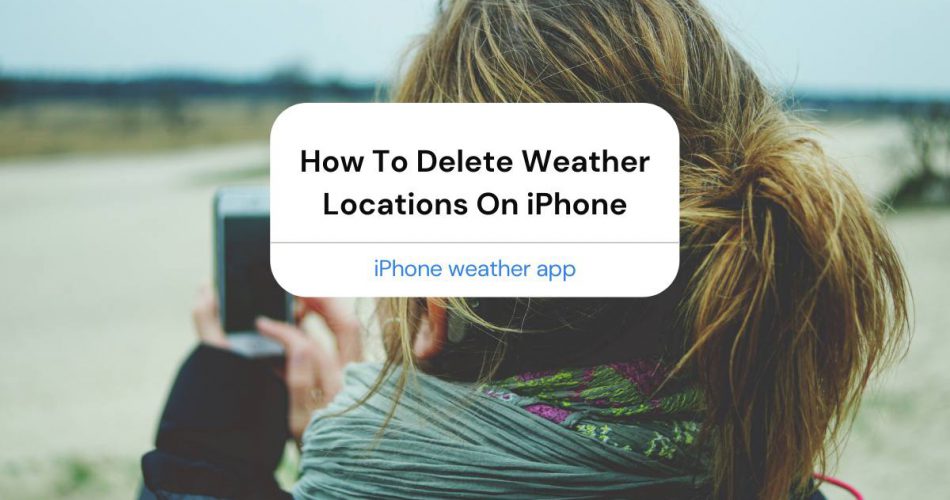
The iPhone weather app comes in handy if you're traveling or want to keep up with the temperature in other locations or countries. You can bookmark different cities on the app and check the weather conditions throughout the day.
Since it works with the Weather Channel, the app is updated every hour, giving you the forecast for cities worldwide. However, once you're back from your vacation, you might want to delete the city from your weather app.
In this guide, you'll learn how to delete different locations on the iPhone weather app.
How To Use The iPhone Weather App?
The weather app uses the location services in your phone to show the forecast for the location you're currently in. But you can also add other cities from around the world and flip through them to check the daily temperatures.
- On the Home screen, open the Weather app.
- On the bottom right side of the screen, tap List.
- If you want to change the temperature units, tap the C or F button. C stands for Celsius while F is for Fahrenheit.
- If you want to add a new city or more locations to the app, tap the plus icon. It will open a screen showing a search field.
- Here, you can search for a new location by the airport code, ZIP code, or the city's name.
- Tap the name of the new city you want to add, and it will be included in your list of weather locations.
How To Delete A City From Your iPhone Weather App
If you want to remove a city from the weather app, follow the steps given below:
- On the right of the screen, open the Weather app by tapping on the icon at the bottom.
- Tap the list icon on the bottom right side.
- Scroll down to the city you want to delete—swipe right to left.
- You'll see the delete button on the right side of the city's name.
- Tap the Delete button.
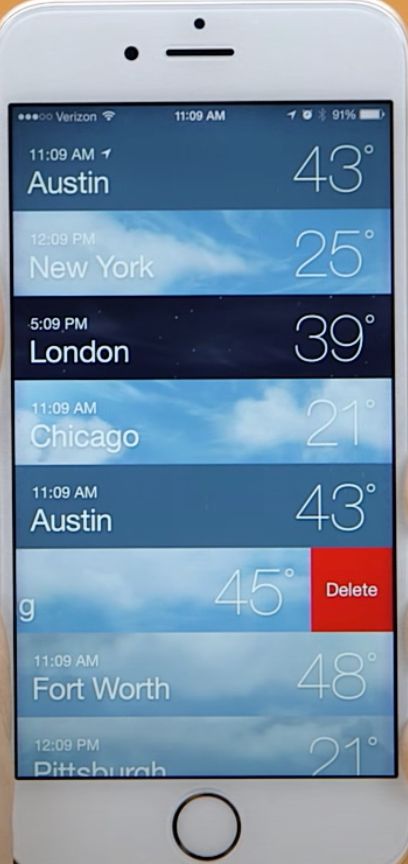
The city will be deleted from the list. If you accidentally swipe on the wrong town, tap anywhere on the screen to remove the delete button.
How To ReOrganize Cities In The Weather App
The order of the cities in the weather app will determine how the locations appear. If you want to reorganize the cities, you have to hold on to a city's name. Then, drag it up or down on the screen to change its location.
What Does the iPhone Weather App Show You?
The weather app shows you the conditions in your selected locations by the hour. Swipe from left to right to see the hourly update for that particular city.
If you scroll down, you can see the following details:
- Air quality
- Weekly overview
- Chances of rain
The top part of the screen shows you the information for the next hour:
- Severe information on weather
- Air quality
- Precipitation in the next hour
You can see the scale of air quality on top of a location when it reaches a specific level in that city. If you want to see the complete list of cities on your app, tap the icon that looks like three horizontal lines.
Here are some features of the weather app:
10-day Forecast
The Weather Channel provides this forecast for most regions and countries around the world.
Air Quality
BreezoMeter provides information about air quality for the US and some other countries, including India, Germany, the UK, and Mexico. For China, this information is provided by QWeather.
Next-Hour Precipitation
The national weather services provide this information for the US-based on the data coming from the National Oceanic and Atmospheric Administration. Meanwhile, the Met Office provides this information for Ireland and the UK.
Severe Weather Information
The Weather Channel also provides this information, but it's only available for certain countries. These include some European regions, Australia, Japan, the US, and Canada.
Why Do You Need the Weather App?
The weather app on iPhone can be beneficial, considering it saves you the hassle of checking every day's forecast on TV. Here are some benefits of the weather app.
Daily Forecast
If you live in a predictable city, you might not have much use for the weather app; however, if you're in an unpredictable climate – where it might be sunny in the morning and raining cats and dogs at noon – you need to have a forecast app on your phone.
It will allow you to head out of the house prepared for the day. Do you need to put an umbrella in your work bag? Is it going to be too sunny for that sweater you wanted to wear? A weather app can answer all these questions.
Vacation Planning
If you're planning a vacation to a city in another country or region, keeping tabs on the daily weather conditions can help you prepare for your trip. It will give you a vague idea of how the weather unfolds during the week.
Conclusion
While the weather app on the iPhone is pretty helpful, you might want to delete some locations when there's no need for you to know their forecast. Fortunately, it takes a few taps to delete, add, or reorganize cities on the iPhone weather app, as discussed in this guide.
How To Delete Cities In Iphone Weather App
Source: https://www.macdentro.com/how-to-delete-weather-locations-on-iphone/
Posted by: thalerpappin.blogspot.com

0 Response to "How To Delete Cities In Iphone Weather App"
Post a Comment